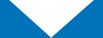Tech Tip: How to Shop Diamond Daily with Diamond Online’s Shopping List
Did you know... you can use Diamond Online's Shopping List feature
to order products mentioned in Diamond Daily articles?
Every Diamond item code published in Daily -- including those used in the body of an article, in picture captions, and in ordering tables -- appears as a live HTML link prefaced by a color-coded dot. The dots correspond to the status levels used by Diamond's inventory tracking system, as follows*:
Every Diamond item code published in Daily -- including those used in the body of an article, in picture captions, and in ordering tables -- appears as a live HTML link prefaced by a color-coded dot. The dots correspond to the status levels used by Diamond's inventory tracking system, as follows*:
|
Color
|
Status Level
|
Description
|
|
Green
|
In Stock
|
Currently in stock.
|
|
Yellow
|
B/O Stocked
|
Perpetually available, but not currently in stock.
|
|
Purple
|
B/O Not Stocked
|
Not a perpetual stock item, but can be backordered.
|
|
Red
|
Out of Stock; No B/O
|
Not a perpetual stock item, and cannot be backordered.
|
|
Blue
|
Hasn't Shipped
|
Has been solicited, but hasn't shipped.
|
|
Grey
|
Unknown Item
|
Invalid item code.
|
* - This information is also available on the all-new Stock Level Key found
in the top right-hand corner of each Diamond Daily article.
As a result, retailers can now instantly determine the stock level of any product referenced in a Daily article. [For example, if an article mentions DC Comics' Watchmen TP (STAR00236D), that title's item code will appear as a HTML link with a green dot, indicating that it is currently available for immediate delivery.]
Even better, you can immediately order a product mentioned in a Daily article just by clicking on the live item code web link!
To start a Shopping List, simply click the item code of the first product that you would like to add, and a new window, entitled "Add Item to Shopping List," will open. A line containing fields for the product's description, item code, unit price, and order quantity will appear at the top of the window, with sections for "Review Shipping Preference" and "Review Backorder Preference" located beneath that line. You can also access the "Add Item to Shopping List" window by typing an item code (without the discount letter) into the all-new "Quick Item Lookup/Add To Shopping List" field found at the bottom of the left-hand menu in every Daily article.
To add the item to your Shopping List, enter the desired quantity in the "Order Qty" field. Then, select between "Ship this product through my local distribution center" and "Maximize speed by shipping any Memphis, TN distribution center product to my store" in the "Review Shipping Preference" section. Next, select between "DON'T Allow Backorders for this item" and "Allow Backorders for this item" in the "Review Backorder Preference" section. Once all options have been selected, click the "Add Item" button at the bottom right-hand side of the "Add Item to Shopping List" window. (Please Note: Default settings for both options are determined by individual users' Web Preferences, which can be modified at the Retailer Services Area's Web Preferences page.)
After adding an item or items to your shopping list, the "Add Item to Shopping List" window will automatically convert to a "Items in Shopping List" window. This window will display every product that's been added to your shopping list with the following data fields: "Item Code," "Description," "Unit Price," "Order Quantity," "Allow Backorder?," "Quick Ship?," and "Delete." For example, if you've added one copy each of Dark Horse Comics' Hellboy Volume 1: Seed of Destruction TP New Printing (NOV030025V) and Image Comics' Savage Dragon Volume 1: Baptism of Fire TP (STAR13080D) to your shopping list, and selected the default shipping and backorder options for both, the "Items in Shopping List" window will display as such:
As a result, retailers can now instantly determine the stock level of any product referenced in a Daily article. [For example, if an article mentions DC Comics' Watchmen TP (STAR00236D), that title's item code will appear as a HTML link with a green dot, indicating that it is currently available for immediate delivery.]
Even better, you can immediately order a product mentioned in a Daily article just by clicking on the live item code web link!
To start a Shopping List, simply click the item code of the first product that you would like to add, and a new window, entitled "Add Item to Shopping List," will open. A line containing fields for the product's description, item code, unit price, and order quantity will appear at the top of the window, with sections for "Review Shipping Preference" and "Review Backorder Preference" located beneath that line. You can also access the "Add Item to Shopping List" window by typing an item code (without the discount letter) into the all-new "Quick Item Lookup/Add To Shopping List" field found at the bottom of the left-hand menu in every Daily article.
To add the item to your Shopping List, enter the desired quantity in the "Order Qty" field. Then, select between "Ship this product through my local distribution center" and "Maximize speed by shipping any Memphis, TN distribution center product to my store" in the "Review Shipping Preference" section. Next, select between "DON'T Allow Backorders for this item" and "Allow Backorders for this item" in the "Review Backorder Preference" section. Once all options have been selected, click the "Add Item" button at the bottom right-hand side of the "Add Item to Shopping List" window. (Please Note: Default settings for both options are determined by individual users' Web Preferences, which can be modified at the Retailer Services Area's Web Preferences page.)
After adding an item or items to your shopping list, the "Add Item to Shopping List" window will automatically convert to a "Items in Shopping List" window. This window will display every product that's been added to your shopping list with the following data fields: "Item Code," "Description," "Unit Price," "Order Quantity," "Allow Backorder?," "Quick Ship?," and "Delete." For example, if you've added one copy each of Dark Horse Comics' Hellboy Volume 1: Seed of Destruction TP New Printing (NOV030025V) and Image Comics' Savage Dragon Volume 1: Baptism of Fire TP (STAR13080D) to your shopping list, and selected the default shipping and backorder options for both, the "Items in Shopping List" window will display as such:
|
Item Code
|
Description
|
Unit Price
|
Order Quantity
|
Allow Backorder?
|
Quick Ship?
|
Delete
|
|
HELLBOY VOL 1 SEED OF DESTRUCTION TP NEW PRTG
|
$17.95
|
1
|
N
|
N
|
X
|
|
|
SAVAGE DRAGON VOL 1 BAPTISM OF FIRE TP
|
$14.95
|
1
|
N
|
N
|
X
|
Alternately, you can click the "Review Shopping List" link beneath the "Add Item Now" button on the "Add Item to Shopping List" window to view the "Items in Shopping List" window.
To change the quantity and/or shipping & backorder preferences of any products in your shopping list, click that product's item code and you will be redirected to the "Add Item to Shopping List" window, where you can make your desired changes. To delete an item from your shopping list, click the red "X" in that item's "Delete" field.
Once all desired products have been added to your shopping list, click the "Convert To Reorder" button found on the "Items in Shopping List" window. This will send the order to Reorders Online, where you can either commit the order, edit it, or delete it. In addition, you can also access your shopping list through the new "Convert Shopping List" button that's been added to Reorders Online's main menu.
Finally, there is no limit to how long a shopping list can be kept active. This gives shopping list users the option of committing their orders instantly, or adding to them throughout the day. (Please Note: Shopping lists are not connected to Diamond's live inventory system. As a result, items placed in a shopping list will not be reserved in Diamond's inventory system until the shopping list has been converted to a reorder.)
To start your own Shopping List, just click on any linked Daily item code!
• Have a question about Diamond's online services? Contact Diamond Customer Service Technical Support Supervisor Cheryl Sleboda [Phone: (800) 452-6642, ext. 847; Email: scheryl@diamondcomics.com] or Technical Support Representative Jeremy Glab [Phone: (800) 452-6642, ext. 820; Email: gjeremy@diamondcomics.com]!